Crestron Driver Guide
CRESTRON DRIVER GUIDE
Introduction
Thank you for your purchase! This will guide you through the installation process. If you ever need any help throughout your installation, feel free to reach out to us at (417) 553-0504 or email us at
support@powershades.com. We are here to help!
Preface
It's important that you have went through the entirety of the pairing process (pairing remotes, verifying limits, and pairing the shades to the gateway) before you proceed with Crestron Driver!

Crestron Database and Device Database is a pre-requisite for all other software.
You must install the following pieces of software in this order:
- Crestron Database
- Device Database
- Simpl Plus Cross Compiler
- Simpl Windows
- Crestron SmartGraphics
- Crestron Vtpro‐e
- Crestron Toolbox
Setup
STEP 1. Start Crestroon Toolbox (as Administrator), select do not simply toolbox.
STEP 2. Go to Tools, Manage Quick Functions...
STEP 3. Select the following:
- SIMPL Program
- Project
- IP Table Setup
- Ethernet Addressing
STEP 4. Open the Text Console
STEP 5. Open the address book
STEP 6. Select USB, click "OK" (after you have powered up the Crestron processor and connected a USB cable from your PC to the processor). After you click "OK," you should see a reply like this "CP3>". Now click on the "lightning" button, and select Ethernet Addressing:
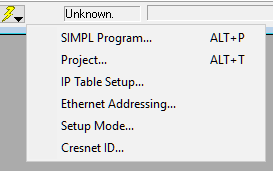
Setup the IP Address per your requirements. The XPanel is currently setup based on the assumption that the Crestron's IP Address is 10.1.207.199.
Once the IP Address is set up, you should be able to ping the Crestron processor from your PC.
STEP 7. Send the program to the Crestron Processor
Select the fil "PowerShades Demo Basic Control RF PoE CP3 (version).lpz" and click "Send". If asked if you want to replace the IP Table, select yes. This program asumes the blind controllers are on 10.1.207.200 - 202.
STEP 8. Compile the XPanel
Open the touchpanel project "PowerShades Demo Basic Control RF PoE XPanel (version).vtp". After the file opens, click F12 to compile the project.
A folder will be created "PowerShades Demo Basic Control RF PoE XPanel (version).c3prj". Run the "PowerShades Demo Basic Control RF PoE XPanel (version).c3p"
Related Articles
Crestron Home Guide
OVER VIEW PowerShades is a leading provider of customized, manual and automated window coverings for residential, commercial, and hospitality applications that are easy to install, integrate, operate and maintain. Company founders Jason Turner and ...RTI Driver Guide
RTI DRIVER GUIDE Introduction Thank you for your purchase! This will guide you through the installation process. If you ever need any help throughout your installation, feel free to reach out to us at (417) 553-0504 or email us ...Control 4 Driver Guide
CONTROL 4 DRIVER GUIDE Introduction Thank you for your purchase! This will guide you through the installation process. If you ever need any help throughout your installation, feel free to reach out to us at (417) 553-0504 or email us ...Savant Driver Guide
SAVANT DRIVER GUIDE Introduction Thank you for your purchase! This will guide you through the installation process. If you ever need any help throughout your installation, feel free to reach out to us at (417) 553-0504 or email us ...URC Driver Guide
URC DRIVER GUIDE Introduction Thank you for your purchase! This will guide you through the installation process. If you ever need any help throughout your installation, feel free to reach out to us at (417) 553-0504 or email us ...